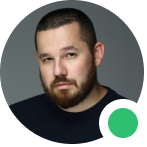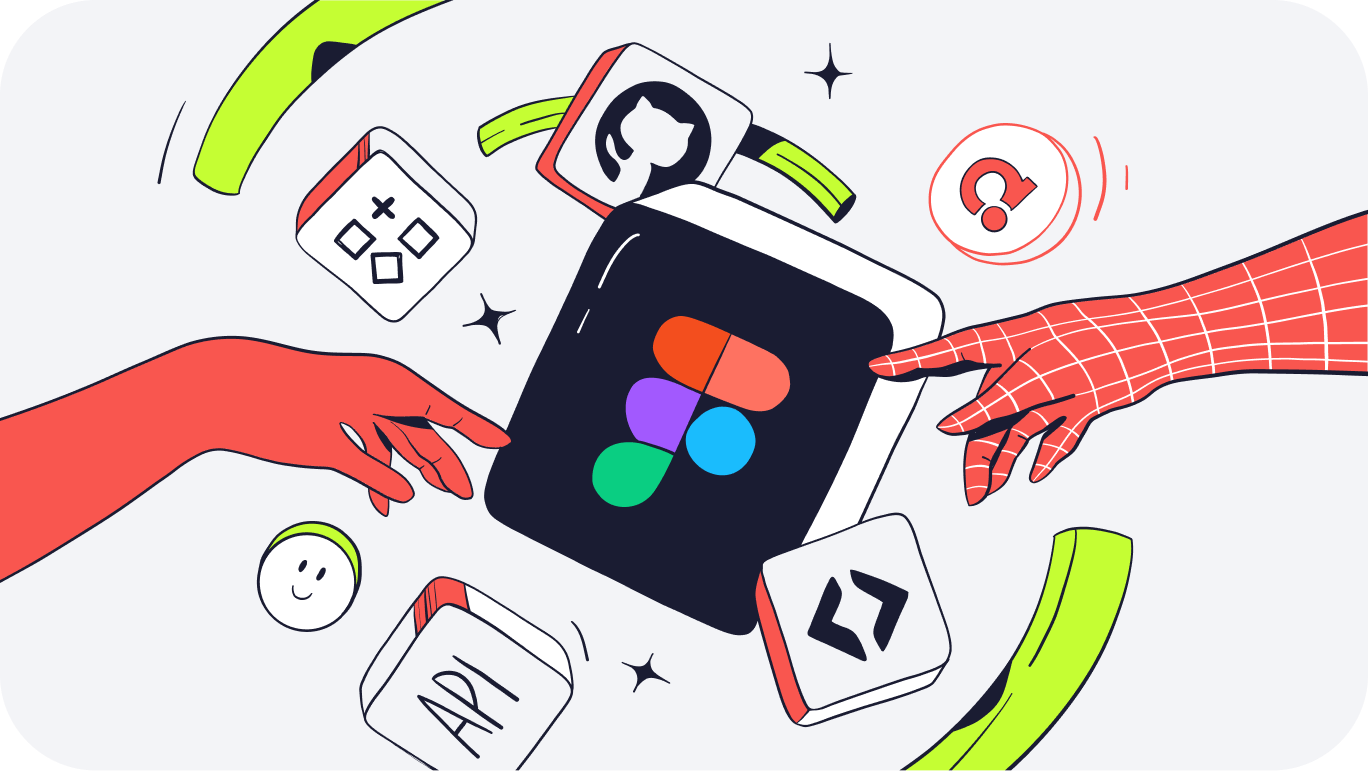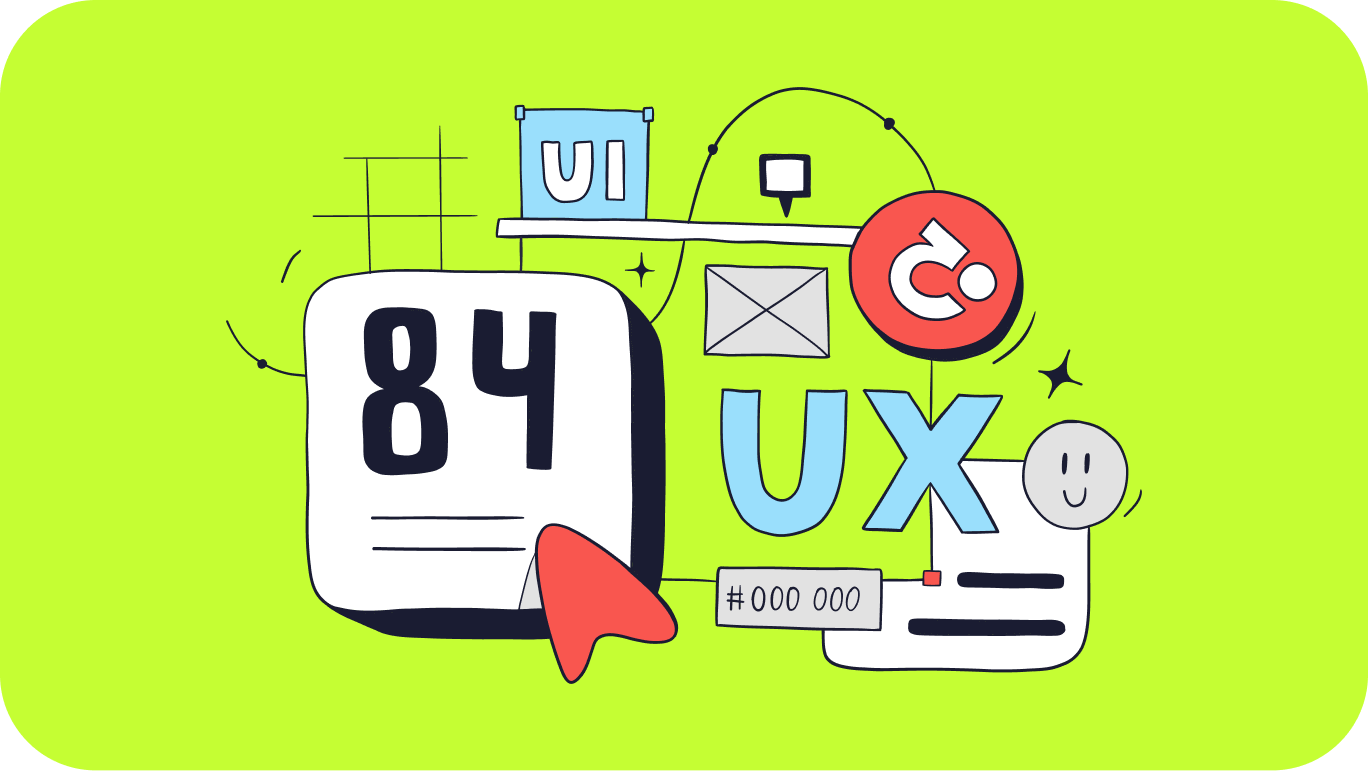1. Figma Plugin Store
One way to install a plugin is to download it from the Figma Plugin Store. To do this, simply click the "Install Plugin" button on the plugin page. This will add the plugin to your account, and you can use it in any file.
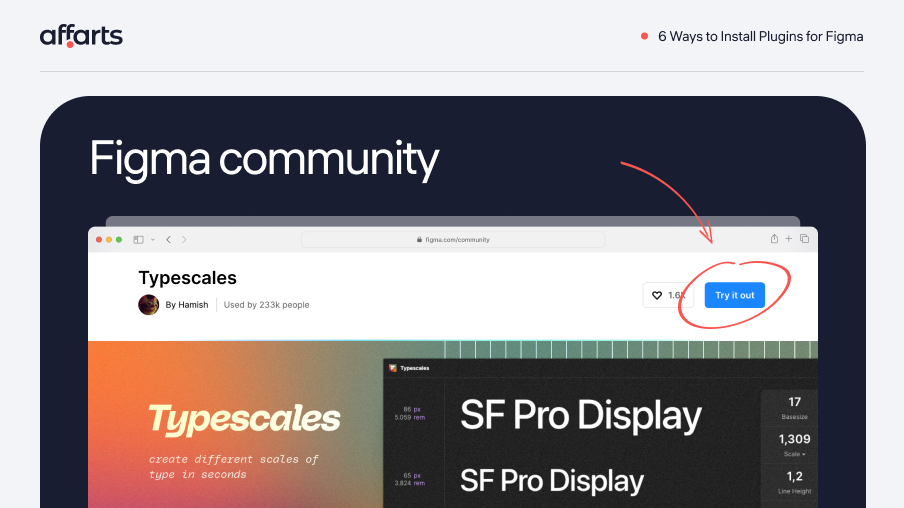
2. "Manage Plugins" option
Another way to install plugins is to use the "Manage Plugins" option in the menu. This will open a window where you can search for plugins, as well as see the ones you have already installed. To install a new plugin, simply click the "Install Plugin" button next to it.
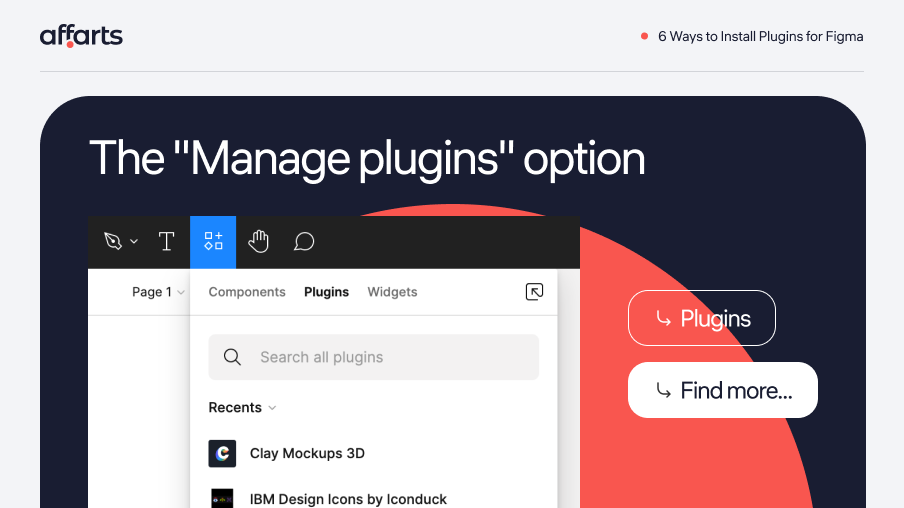
3. URL
You can also install plugins from URLs. To do this, simply copy and paste the URL into the "Install Plugin from URL" field in the "Manage Plugins" window. After clicking the "Install" button, the plugin will be added to your account, and you can start using it right away.
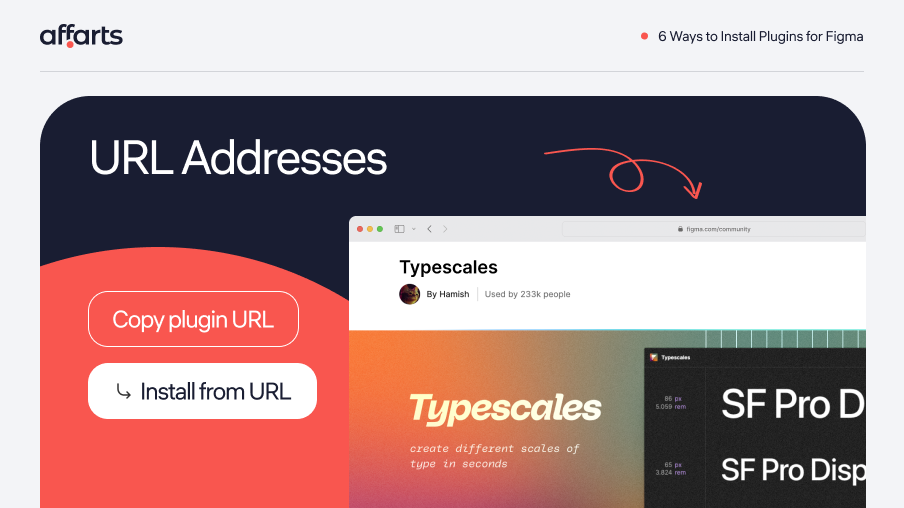
4. GitHub
Installing plugins via GitHub can be useful for developers who work with plugins and store their code on GitHub. To install the plugin from GitHub, you need to clone the plugin repository to your computer, and then open the menu in Figma “Manage plugins” and select the option “Install plugin from file". Select the plugin file with the extension “.figma-plugin” and click “Open” to install the plugin in Figma.
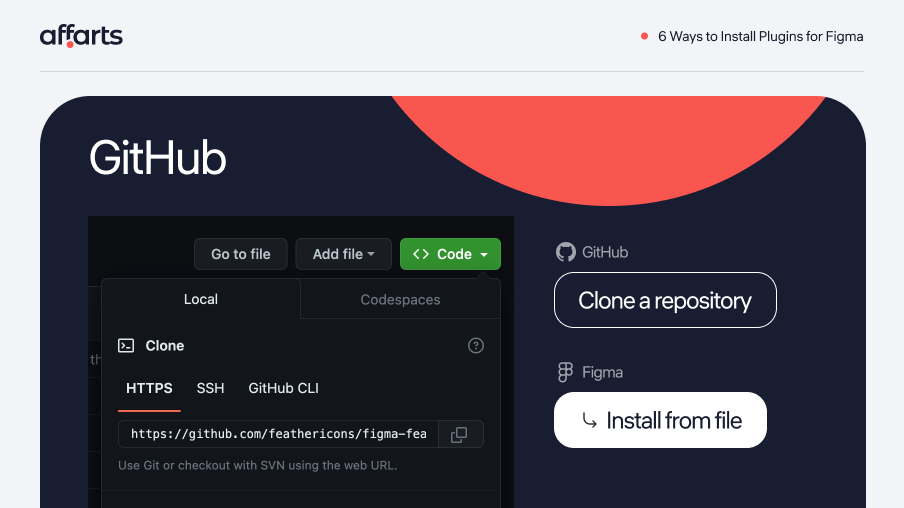
5. Figma API
To install a plugin through the Figma API, you need to use a Figma API token and send a request to install the plugin with its ID along with the token. This method allows for programmatically managing the installation of plugins for multiple users and automatically updating them
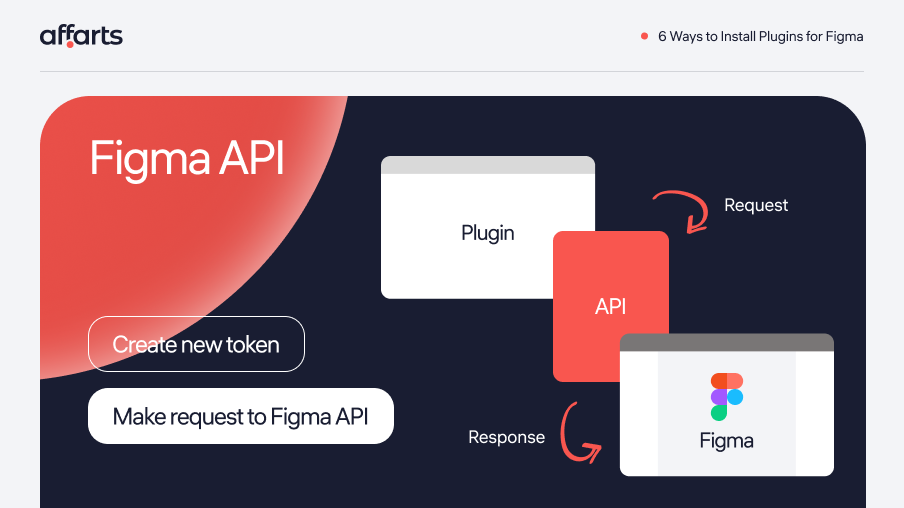
6. Figma Desktop
If you have Figma Desktop installed, you can install plugins directly from it. To do this, you need to open the plugins' panel in Figma Desktop and click on the "Install Plugin" button. Then select the desired plugin from the plugin store or enter the URL to install the plugin from an external source. After that, the plugin will be added to your account and will appear in the list of installed plugins in Figma Desktop. You can use it in any file by opening the plugins panel and selecting the desired plugin.
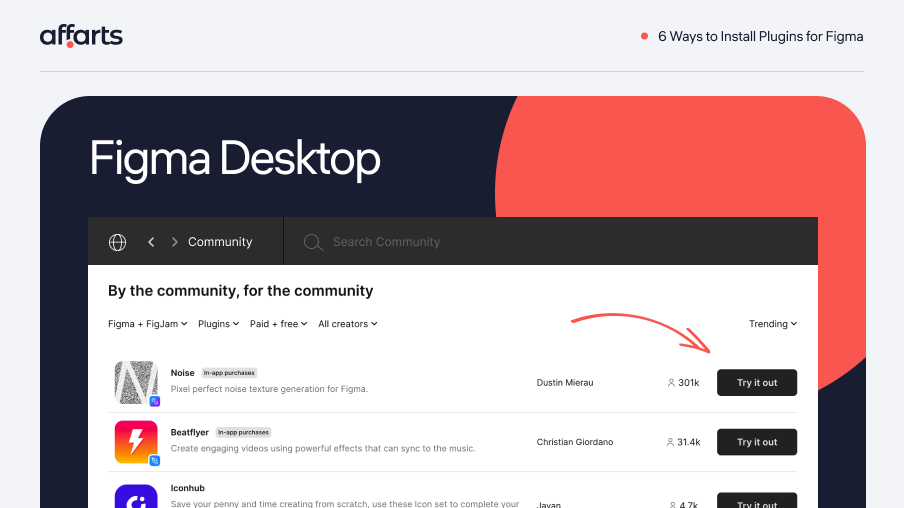
7. Figma CLI
To install plugins via Figma CLI, you need to run a few commands in the terminal. First install Figma CLI and then use the command "figma plugins install" with the plugin name or plugin ID to install the desired plugin.
Conclusion
However, when installing new plugins, it is important to follow the instructions carefully and read all the documentation for the plugin to avoid possible errors and damage to your Figma installation.
Installing plugins is a simple and fast way to add new features and capabilities to Figma. With a multitude of plugins, you'll find what's right for you, improving and simplifying your work. So why not use all the capabilities of Figma to the fullest?